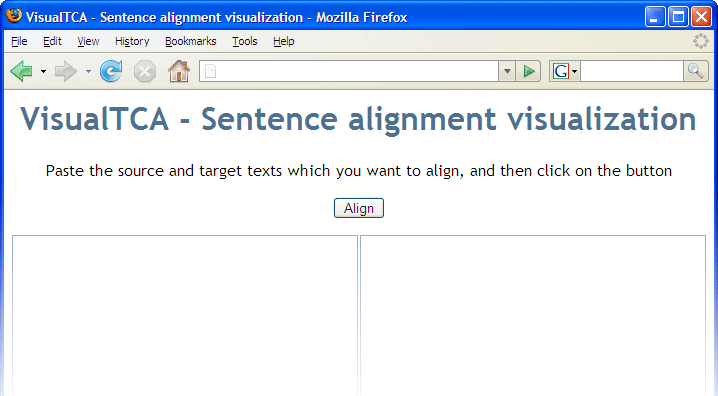
VisualTCA initial screen
To align a pair of texts, you just need to insert the texts you want to align on the two textboxes which are available on the screen. Paste the text in one language into the left textbox, and its translation into the right textbox. They must be in plain text format. No special marks or tags are needed. The line breaks of the texts will be kept intact as paragraphs. The text on the left will be called the source text, and the text on the right will be called the target text.
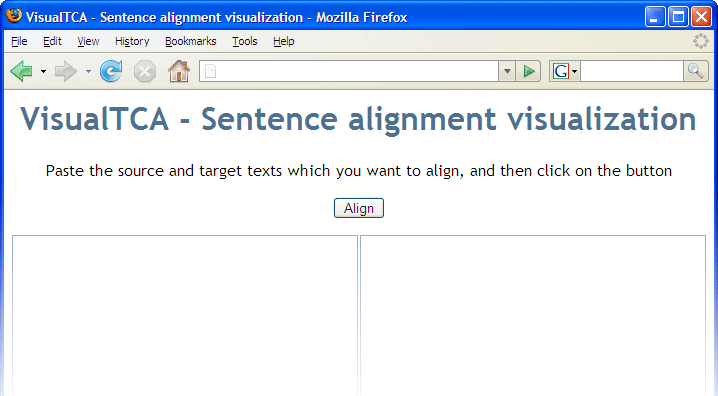
When you finish entering the texts, click on the align button just above the textboxes. This will start the alignment process. A small box will appear on the center of the screen, displaying information about the progress. As soon as sentences are aligned, they will appear on the resulting boxes, and the progress box will show which type of alignment has been made for each sentence.
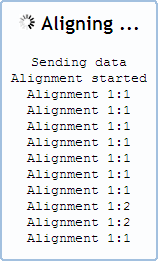
After the tool has aligned your texts, the progress window will disappear, and you will be able to view the resulting alignments, along with some statistics about the alignments made and the texts used.
The aligned texts will be presented on the screen, inside the original boxes where they were inserted, but with a cleaner and bigger font. To visualize the alignments, just pass your mouse over the sentence desired. It can be a sentence both on the source or the target text. When you pass your mouse over it, the sentence will be highlighted in an yellow background, as well as its corresponding sentences on the other text.
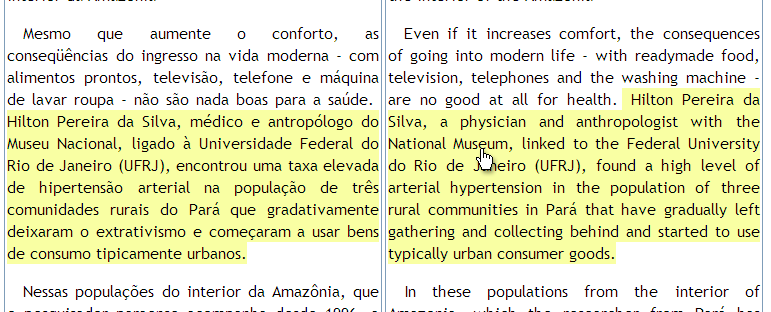
If you want to make the highlighting persistent, simply click on the sentence, and they will be kept highlighted in a light blue background until you click it again.
On the bottom of the page, information about the alignments and the texts will be displayed. You can see the type of alignments produced (e.g.: 1:1, 1:2, etc), and how many of each alignment type were produced. If you click on the colored box to the left of each type, all alignments of that type will be highlighted with that given color. Clicking again will unhighlight them. You can also view the number of paragraphs, sentences and words present on each text.
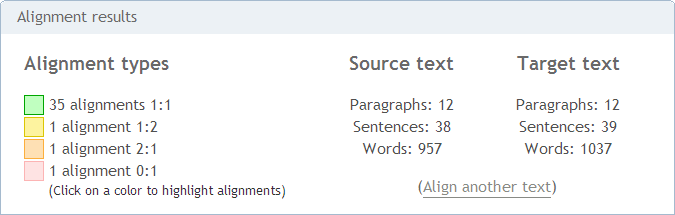
If you want to use the tool again to align other pairs of text, simply click on the Align another text link, which is available both on the bottom and top of the page.